Before using Password Cruncher, first you need to download it to your computer. After downloading the setup file, run it to install Password Cruncher. After the installation is complete, the software is ready to use.
To recover a password to an encrypted volume, run Password Cruncher (by double-clicking on its Desktop icon, or by choosing the Password Cruncher command from Windows Start menu. You should see the following window open:
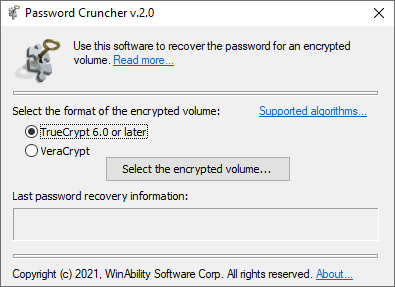
Press the Begin button and select the file that contains the encrypted volume for which you want to recover the password. By default, the Browse for file window shows only files with of the .tc type (the default used by TrueCrypt software). If the file with the encrypted volume has a different file name extension, select the option to display all files on the Browse for file window. (Keep in mind that not all encryption methods are currently supported by this software.) After selecting the encrypted file, the following window is shown:
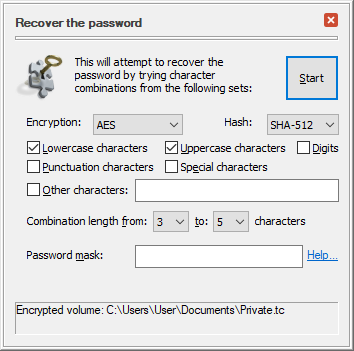
If you know the encryption and hash algorithms that were used when creating this encrypted volume, select them in the lists offered. Doing so will restrict Password Cruncher to trying only the selected algorithms out of all algorithms available, which shuld spoeed up the discovery process considerably. If the algorithms are not known, select Unknown in the lists, and Password Cruncher will try each algorithm for each password combination, until one of them works. Note that is such a case Password Cruncher will have to sepnd more time trying each particular password, which will slow down the process.
You can also use this window to select the character sets from which you want to try the passwords. The following options are available:
If you know a part of the password, you can also specify a password mask that specifies the known part. Using the password mask may speed up the discovery considerably becayse Password Cruncher would not need to spend time discovering the part of the password that is already known.
When everything is set up, press the Start button to begin the password recovery. The progress of the recovery is shown in a window as follows:
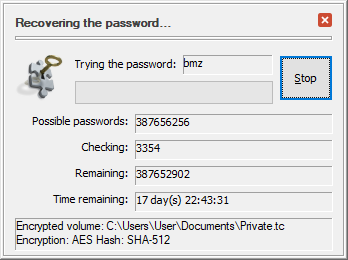
The progress window displays the total number of the possible passwords out of the character sets you've selected on the previous screen, the number of passwords that have been tried, the remaining number of the passwords to try, as well as the estimated time to completion. Keep in mind that depending on the character sets you've chosen to try as well as the minimum and maximum length of the passwords, the time to complete the recovery operation may be very long.
When Password Cruncher discovers that a particular combination of the characters and algorithms is able to unlock the encrypted volume, it displays the result on a screen similar to the following:
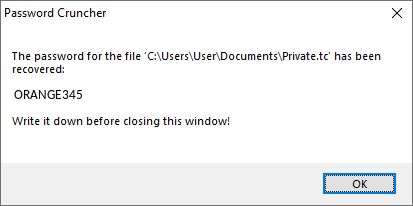
More information:
• Copyright ©2025 WinAbility Software Corp. All rights reserved. • Legal notices • Privacy policy •